If you use GPS apps like Waze, you know how grating the default navigator’s voice can be.

As you get directions, you can’t help but wish you didn’t have to hear the navigator’s annoying voice. Wouldn’t it be nice to hear a more familiar voice rather than the stale, robotic default voice? Well, there’s a way to do it! Soon, you will be guided down the road by Cookie Monster and DJ Khaled.
How to change the voice on Waze
Step 1: Open Waze
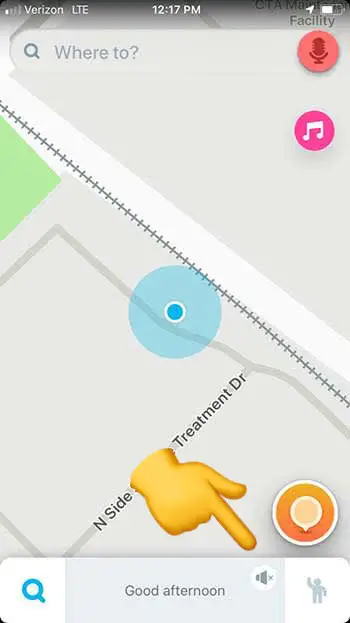
Step 2: Click on the sound settings (the speaker icon)
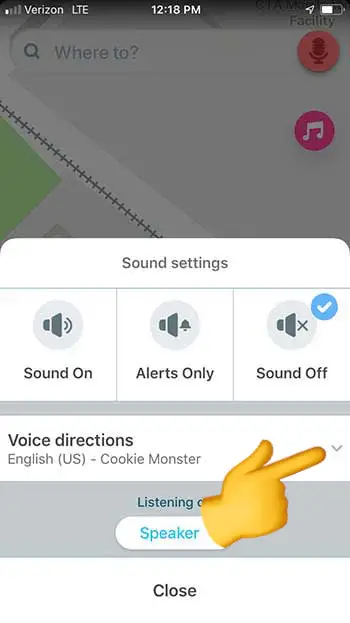
Step 3: Click on the drop-down arrow next to “voice directions”

Step 4: Choose the voice you want
You can also choose to hear your directions in a different language in this option.
Record your own voice

If you want something done right, you have to do it yourself.
Waze also gives users the option to record their own voice for GPS directions. If you do it, it’s going to take you a bit of time to record every option Waze has available, but you could have some fun with it. Rather than recording what Waze tells you to, you can technically say whatever you want. Obviously, you should say “turn left” when it tells you too, but non-directional options are yours to mess with! You could even record your mother’s voice to have her nag you the whole way to your destination!
Wrapping up
No matter which option you go with, remember to be safe on the road. Also, if you choose Cookie Monster, remember to pack a few Oreos just in case he gets hungry.



