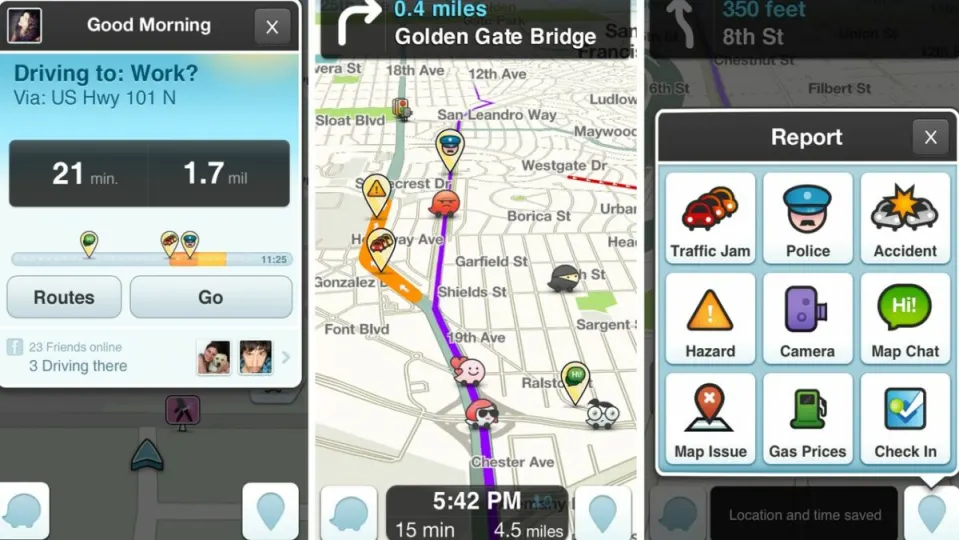Waze has quickly become one of the most prevalent GPS navigation apps on the scene. If you are wondering why Android users choose to download Waze over the default Google Maps, it is because of the range of additional features provided by the free software.
By utilizing user feedback, Waze updates your driving route in real-time to take into account new traffic jams, accidents, and anything else that could delay your commute. Although you may not wish to give up the familiar layout of Google Maps, this rundown of Waze’s best functions will show why downloading the app is a better idea than you may think.
Adjust your audio mid-travels with the podcast control panel
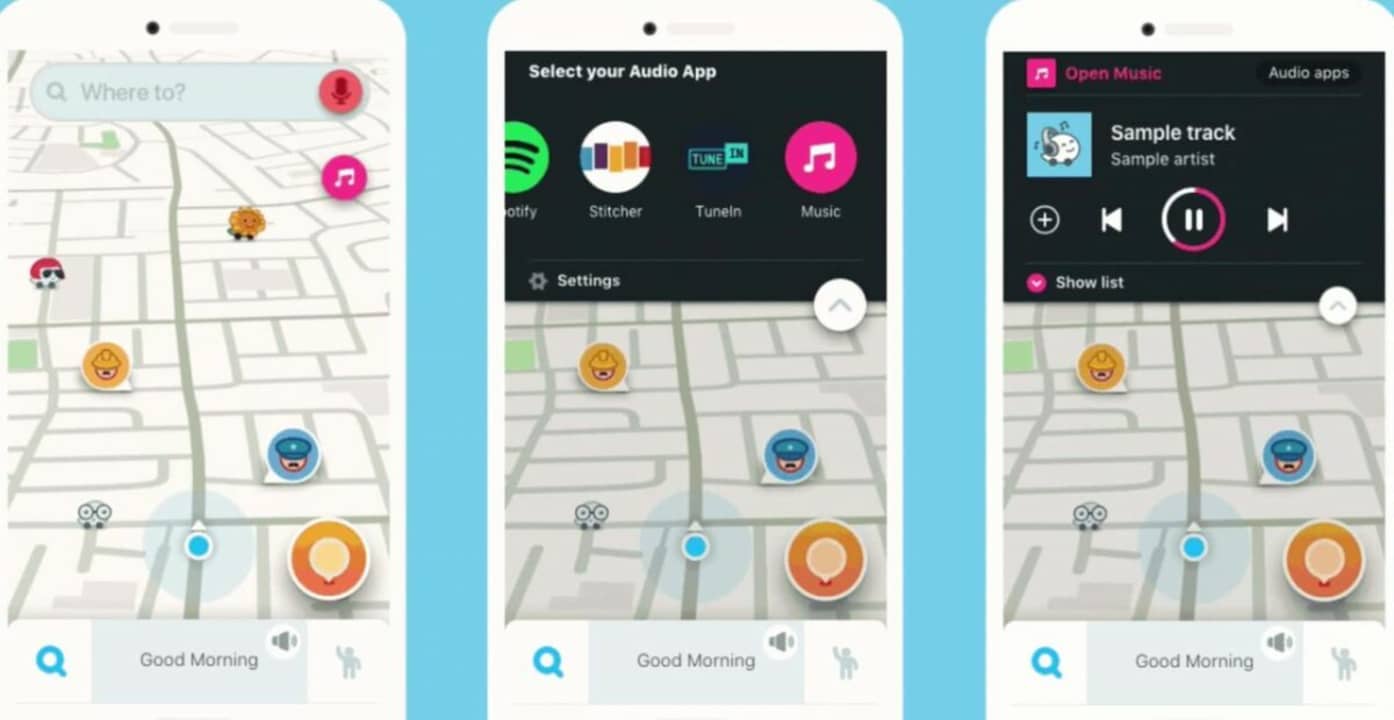
When driving long distances, playing your own music or podcasts is an effective way of staying sane. While most GPS apps force you to minimize your map to open another audio program, Waze has podcast functionality built directly into the map interface. To access this feature, simply tap the pink button with a music note to see a list of compatible streaming services. Tap your desired app and an interface will be shown. Use your favorite streaming service as normal with the simple control integration.
Quickly find the cheapest gas
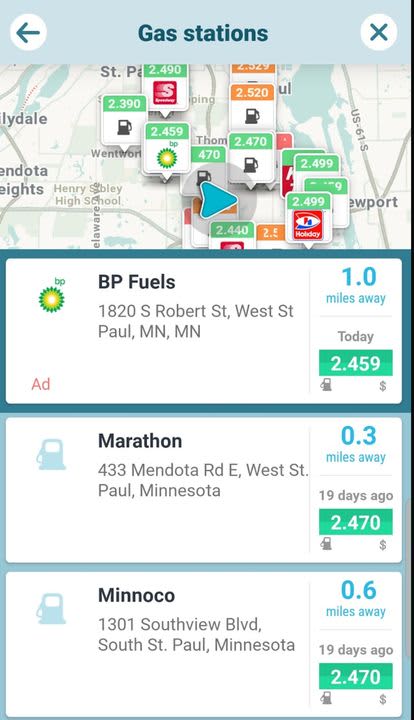
Considering the high price of gas these days, each cent counts tremendously. Waze helps you find the cheapest gas station near you each time you need to fill up your tank. Tap the search bar and click on the gas stations button. Alternatively, you can type the word gas station if you prefer. Both methods bring up a list of gas stations in the area. The information includes the address, the distance from your current location, and the going rate of fuel at the pump. Tap on your desired gas station to get directions and head over to the best deal.
Pick your own routes
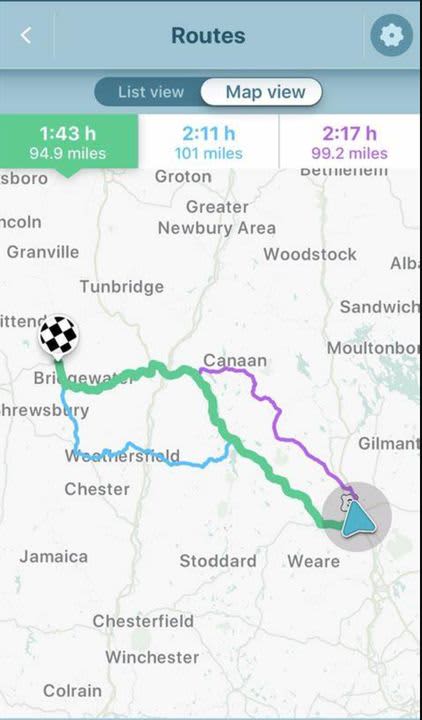
Waze provides the innovative feature of adjusting your route on the fly in response to new user data and traffic reports. As handy as this feature can be in most instances, the influx of data can sometimes lead to odd navigational decisions. You can force Waze to stick to a particular, established route at any time. To do this, access the settings menu via the button on the top right of the app. Tap the routes tab to be given a list of reliable travel options. Tap on any route to lock it in and prevent the algorithm from making changes to your directions mid-journey.
Get speeding alerts
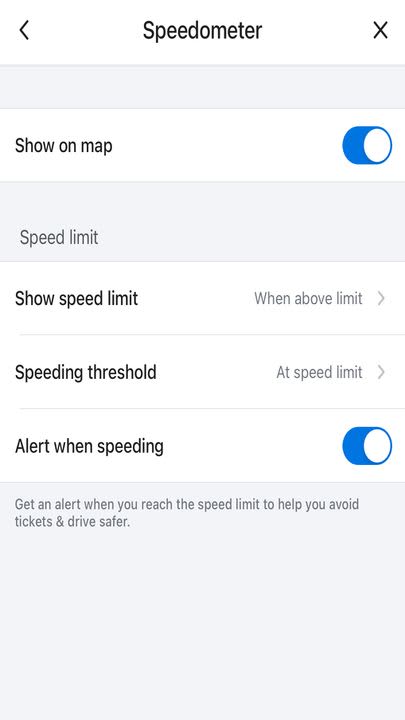
When driving somewhere new for the first time, it can be easy to keep your eyes glued to the map instead of on the road. You may not be paying attention to road signs or your speedometer during these moments of intense focus. Waze allows you to set up automatic speeding alerts to notify you when you are over the limit in any given zone. Use the My Waze button to open a new menu. From this menu, open the settings menu (gear icon in upper-left corner) and select Speedometer to set the parameters for your alerts. Doing so is a great way to help avoid speeding tickets or accidents.
Try effortless carpooling
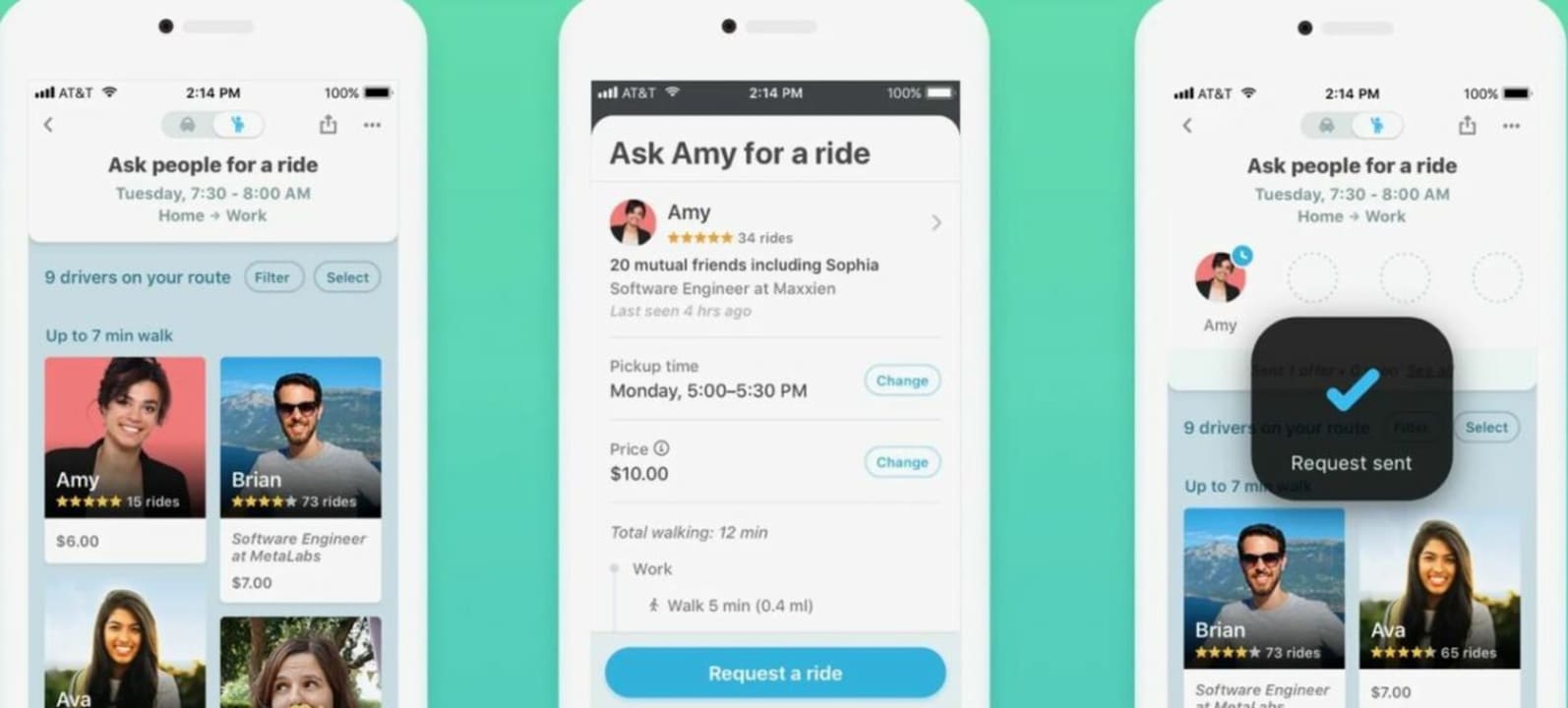
Carpooling offers many advantages for drivers, passengers, and the environment alike. You can split the cost of a commute or bypass the traffic via express highway lanes. Waze lets you set up carpooling sessions right from the app. Doing so is as simple as clicking the carpool button on the bottom right of the screen. Drivers can pick up some extra passengers on the fly, and people looking for rides can put in requests for transport from this convenient menu.
A phone’s GPS is a powerful tool
While you may think of your phone’s GPS as only good for navigation, there are actually many clever uses for the satellite technology used in modern devices. For instance, the GPSTracker app allows you to find any phone from your PC or another mobile device. This is ideal for keeping track of your children, locating missing people, or finding your own device should you drop it somewhere.